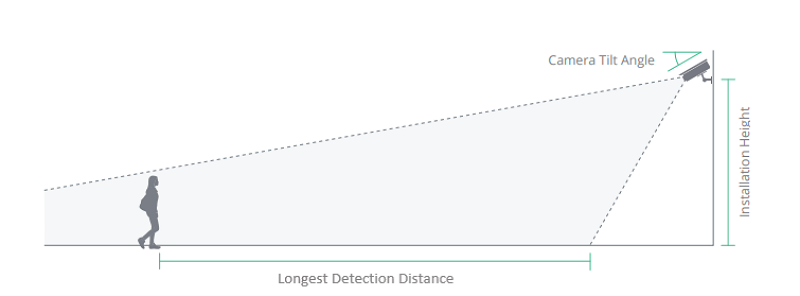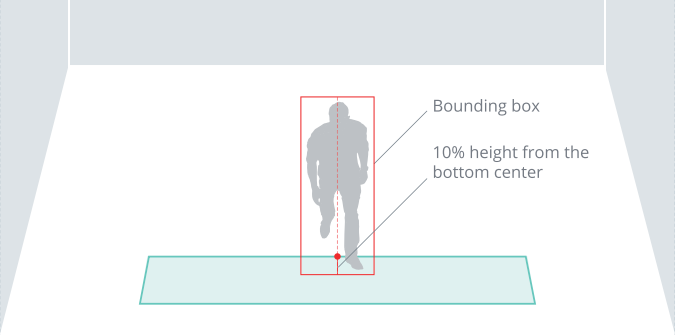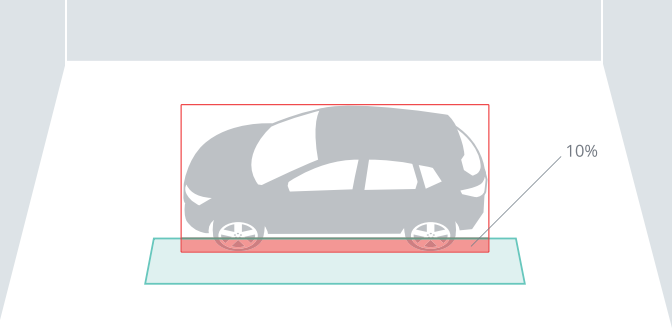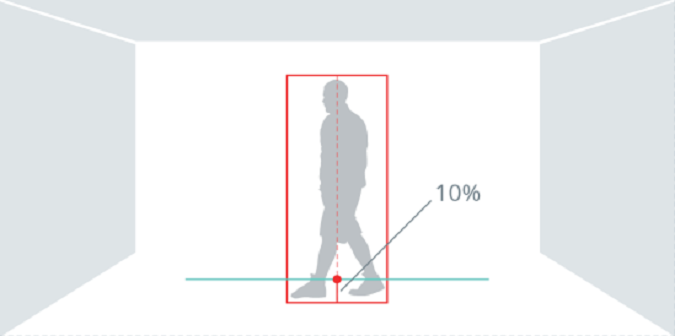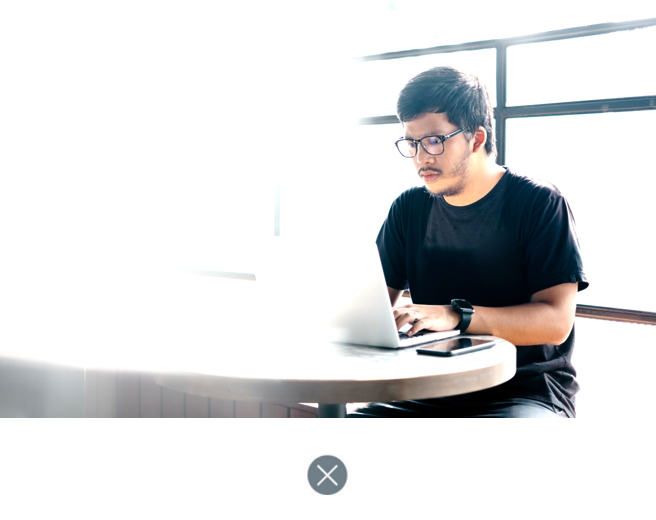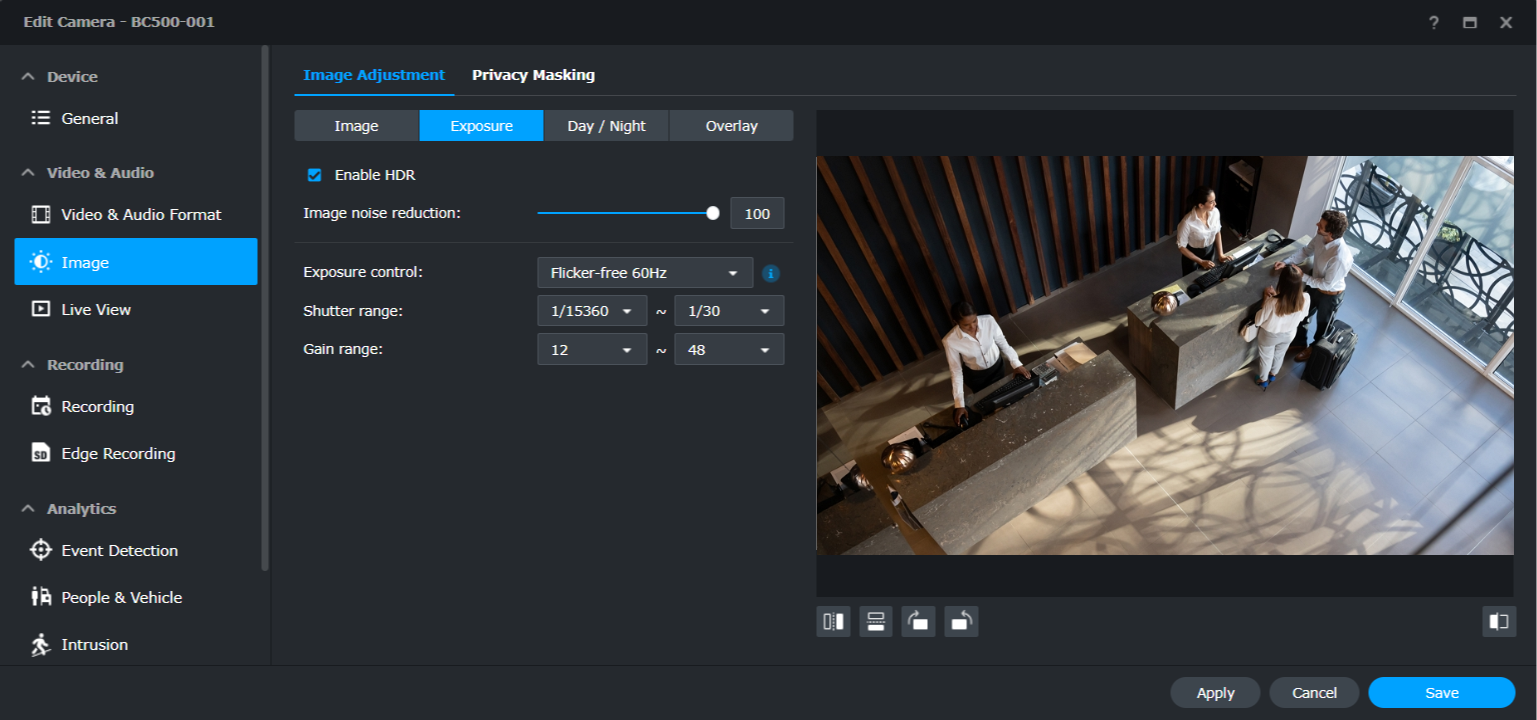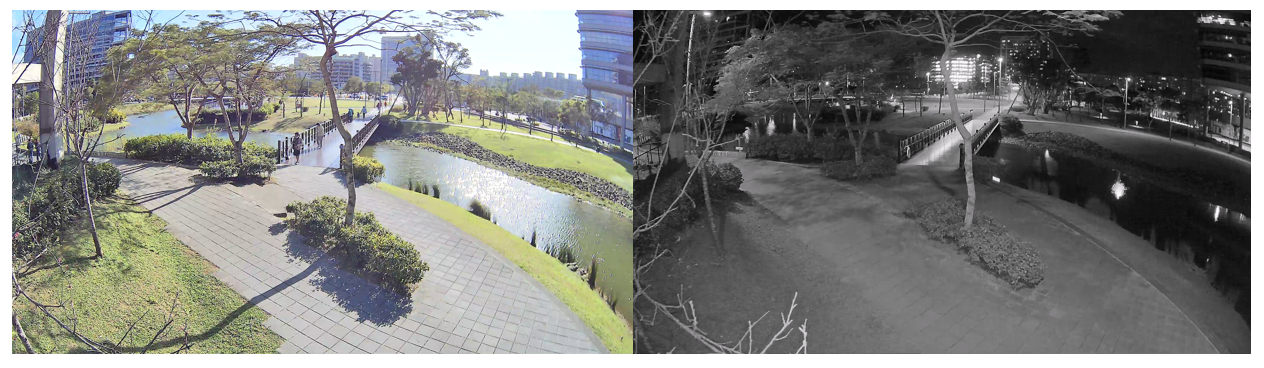Introduction #
Good image quality is required to take advantage of Synology Camera features such as people and vehicle detection, intrusion detection, and Instant Search.
This guide aims to introduce key factors and best practices to take into consideration when placing a Synology Camera, as well as how to configure your camera for best image quality.
Camera Placement #
Placing the camera in the optimal location and angle is crucial in obtaining the best image quality to meet your purposes.
Determine camera objective #
Before installing the camera, first determine its main objective and the area you want to capture. This will help you position the camera in the right spot and configure the appropriate settings.
For full coverage of an area, make sure to position the camera in the right spot for optimal coverage. If the objective is to detect people, vehicles, or specific events in an area, you may need to use an additional camera to monitor a specific capture point that allows for clear capture of the intended objective.
Position the camera #
Place the camera where you want to capture the image. You can mount the camera on a wall or ceiling or place it on a flat surface. Ensure that the camera is pointing in the right direction and the angle of view is correct. To check whether the position the camera is mounted can meet your purpose and capture the area you want, check the camera’s DORI.
Camera DORI #
DORI stands for “Detection, Observation, Recognition, and Identification”. It is an industry standard used to specify the performance of surveillance cameras in terms of the level of detail they can capture at specific distances.
For more information about Synology Camera DORI, check your camera’s datasheet.
Detection: The detection level that allows for reliable and easy determination of whether a person or vehicle is present.
Observation: The observation level that gives characteristic details of an individual, such as distinctive clothing, while allowing a view of the activity surrounding an incident.
Recognition: The recognition level determines with a high degree of certainty whether an individual shown is the same as someone that has been seen before.
Identify: The identification level enables the identification of an individual beyond a reasonable doubt.
Adjust the camera angle #
Adjust the angle of the camera to capture the desired area. Make sure the camera is not pointed excessively at the sky or the ground, or too high or low. The greater the angle, the more difficult it is to recognize specific facial features. The ideal view for facial recognition is at an angle of 10-15°. If your camera is in a high-risk area, placing a camera higher up puts it out of reach for vandals.
For example, if your camera is set up in a corridor-like location, you can manually roll the camera lens to a corresponding 90 or 270° and use the Rotate function to digitally rotate the image for optimal viewpoint.
Positioning the camera for detection #
To detect people and vehicles, we recommend positioning the camera at the height and angle shown below.
- Installation Height: 2.4 to 4 meters
- Camera Tilt Angle: 30°
- Longest Detection Distance: See the camera’s specifications for more details
Triggering mechanism #
After verifying the height and angle, triggering mechanisms for People and Vehicle Detection, Intrusion Detection, or Counting are also important to obtain accurate detection results.
People and Vehicle Detection supports specified detection for people, vehicles, or both.
People #
People detection events are triggered when 10% of the height from the bottom center of a person’s bounding box enters the detection zone and meets one or more of the following pre-configured conditions:
- When at least one person is detected.
- When the number of people detected reaches the set number.
- When the occupancy time of at least one person reaches the set time.
Vehicle #
Vehicle detection events are triggered when 10% of a vehicle enters the detection zone and meets one or more of the following pre-configured conditions:
- When a vehicle is detected.
- When the occupancy time of a vehicle reaches the set time.
Intrusion Detection #
When people or vehicles enter the camera view, a midline is defined to mark their heights. When the bottom 10-percent-mark of the midline crosses the detection fence, an event will be triggered.
Counting #
Counting tasks are triggered differently depending on the detection method chosen.
- Line crossing: When people and vehicles enter the camera view, a midline is defined to mark their heights. The count increases when the bottom 10-percent-mark of the midline crosses the detection line, based on the specified entry or exit direction.
- Area:
- People: Changes in the number of detected bounding boxes in the area are tracked. A detection is registered when 10% of the height from the bottom center of a person’s bounding box enters the detection area.
- Vehicle: Changes in the number of detected vehicles in the area are tracked. A detection is registered when 10% of a vehicle enters the detection area.
- People: Changes in the number of detected bounding boxes in the area are tracked. A detection is registered when 10% of the height from the bottom center of a person’s bounding box enters the detection area.
Prepare suitable lighting #
While Synology Camera is suitable for both indoor and outdoor use, additional lighting may be necessary to achieve optimal image quality in low-light environments. Test the camera in various lighting conditions to see how it performs and adjust the settings as needed.
Avoid backlight #
Backlighting can cause the subject to be underexposed and difficult to see in the image. Position the camera so that the subject is not directly facing bright light sources.
Consider the direction of the sun #
When mounting cameras outdoors, consider how the light will change during the day. Avoid direct sunlight, as this can blind the camera and reduce the performance of the image sensor. Position the camera so that the sun is behind it.
Other considerations #
- Avoid direct reflections from nearby objects and direct the IR beam away from walls, ceilings, windows, and other highly reflective surfaces.
- External light, such as from another camera or a white light lamp, pointed towards the camera can cause reflections.
- Even small water droplets, dust, and other objects such as spider webs on the bubble can significantly deteriorate image quality by reflecting IR light. If possible, the camera should be mounted in a location less exposed to the weather. Regularly check and clean the camera lens to prevent lens contamination and dust accumulation.
Image Optimization #
Adjusting the following settings can potentially enhance the visual quality of your images. All adjustments can be verified by using the Show pre-edited image function.
Brightness #
Brightness refers to the lightness or darkness of an image. Increasing the brightness can help to illuminate dark areas while decreasing it can help to darken overly bright areas.
Contrast #
Contrast determines the variation between bright and dark areas of an image. Higher contrast can create a more clear and lively image, while low contrast can result in a flatter and softer appearance.
Notes:
- Increasing contrast for a very dark image can result in increased noise or graininess in the image.
Sharpness #
Sharpness pertains to the clarity of an image. Higher sharpness will result in more distinct contours of subjects in the image.
Saturation #
Saturation affects the intensity of colors in an image. Higher saturation will make the colors appear more vivid and deep.
White Balance #
To achieve natural-looking colors in your images, set the white balance to a fixed color temperature that corresponds to the lighting conditions of the scene (e.g., there are fluorescent lamps or tungsten bulbs). If the image appears unnaturally blue, switch the white balance setting to manual and try lowering the blue balance value.
HDR #
HDR (High Dynamic Range) technology is designed to capture a wider range of colors and brightness levels than traditional imaging techniques by combining multiple frames with varying exposures into one image. This helps to produce an image with more detail and a better balance of lighting across different parts of the image.
Noise Reduction #
Digital noise is a common issue in low-light scenes, resulting in a grainy or pixelated look, as well as discoloration in some cases. Image noise reduction, or denoising, is the process of removing digital noise from a picture to produce more natural-looking scenes.
Exposure Mode Control #
Synology Camera provides options like Outdoor, Flicker-free, and Manual. If the camera is located outdoors, you can select Outdoor as the mode and configure the shutter and gain to meet your needs.
Shutter #
The shutter speed determines how long light is allowed to enter the camera and hit the sensor in order to create an image. In bright light, a faster shutter speed can be used as the sensor requires less time to capture sufficient light. Slower shutter speeds are required in low-light conditions to give the sensor enough time to form an image. If the shutter speed is too slow, any movement in the scene will be blurred in the image, resulting in motion blur, which can have a negative impact on image quality and video usability.
Flicker-free #
In indoor environments with fluorescent lighting, the power frequency can cause flickering in the video stream at certain camera shutter speeds. Enabling the flicker-free option reduces or eliminates this effect by matching the camera’s FPS to the frequency of the lighting. The power frequency is usually related to your regional utilities provider. The flicker-free setting can be set to either 50 Hz or 60 Hz depending on the region you are located in.
If the flicker-free setting is set to 50 Hz, we recommend setting the shutter speed to 1/100. Alternatively, if the flicker-free setting is set to 60 Hz, we recommend setting the shutter speed to 1/120.
If flickering persists after adjusting the exposure mode, disabling HDR may help.
Gain #
Synology Camera allows you to use an internal signal boost gain that can be used to capture images in low light conditions without affecting the shutter speed or depth of field. This electronic amplification signal makes the image brighter, but it can also amplify minor imperfections in the image, resulting in image noise.
Day / Night mode #
Synology Camera supports several different modes such as Day (color mode), Night (black and white mode), Auto, and Schedule to react to changes in brightness and darkness.
Day mode delivers color images during daylight hours. As the available light decreases below a certain level, you can switch the camera to Night mode and use infrared (IR) light and capture high-quality black and white images.
You can also select Auto and specify an illuminance threshold (lux) at which the camera should switch modes. This will automatically adjust the camera’s settings based on the amount of light available at various times of the day. In the settings, you can see the current illuminance level to help you decide on an appropriate threshold.
Selecting Schedule allows you to specify a time when the camera will switch modes automatically.