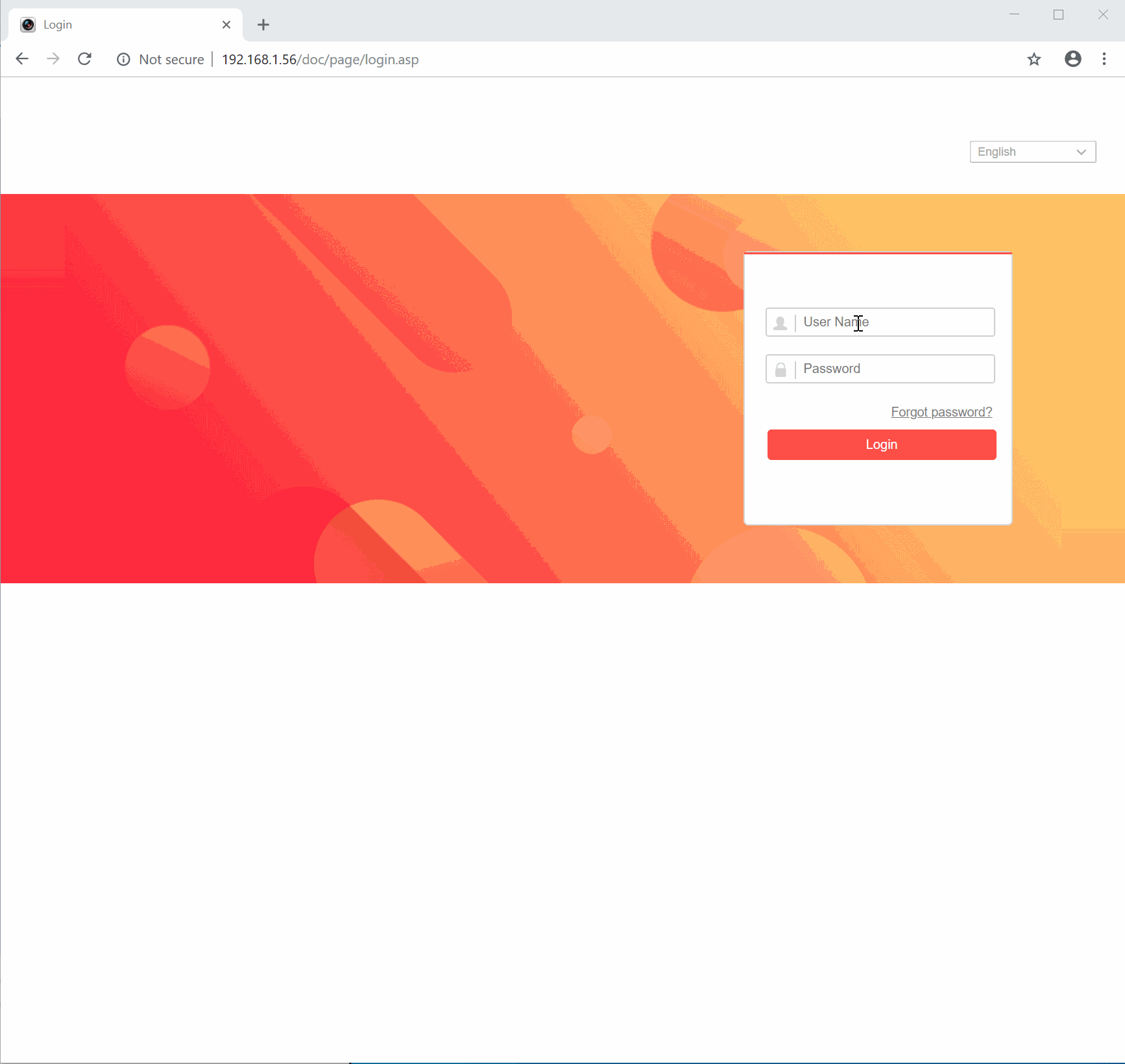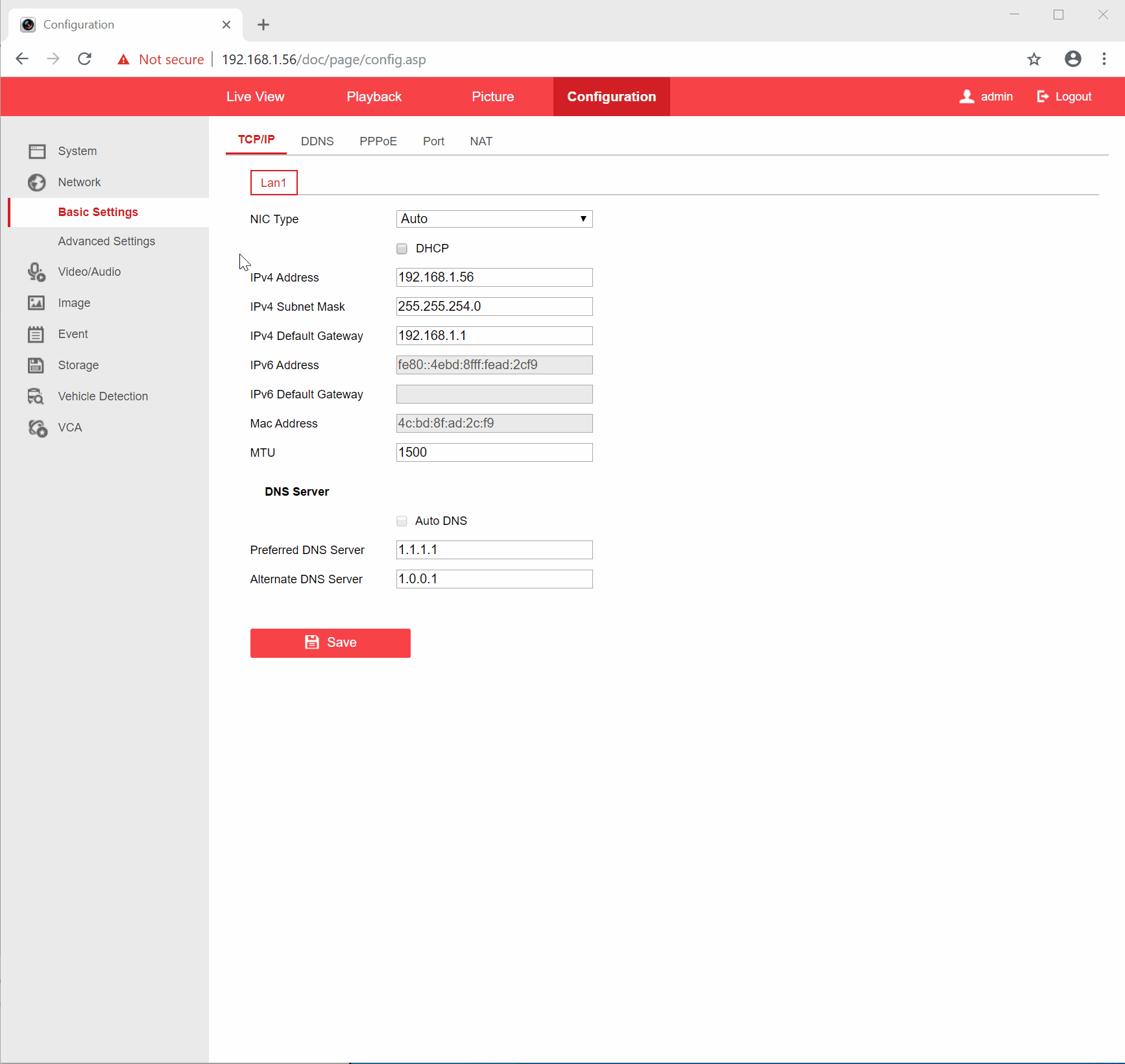Guarding Vision is a free service that makes remotely viewing your device easy and generally doesn’t require any router changes or port forwarding.
If you didn’t enable Hik-Connect/Guarding Vision during the activation of the camera these next few steps will explain how to get it enabled.
Step 1. Log Into Your Camera’s Interface #
First open SADP then double-click on the recorder’s IP address or manually type the IP address of your recorder in a web browser, once you get to the login page go ahead and log in.
Step 2. Edit DNS Settings #
Once Logged in, go to Configuration > Network > Basic Network. Make sure the Preferred and Alternate DNS servers at the bottom are the following:
Preferred: 1.1.1.1
Alternate: 1.0.0.1
Step 3. Enable Platform Access #
Now go to Advanced Network > Platform Access
Select the Enable box and click Ok on the window that pops up. Next, create a verification code in the Stream Encryption/Encryption Key field at the bottom, we highly recommend making this the same as the password on your recorder.
Step 4. Save Your Settings #
Lastly, click save. Next refresh the page, as long as everything is correct it should now say Online.