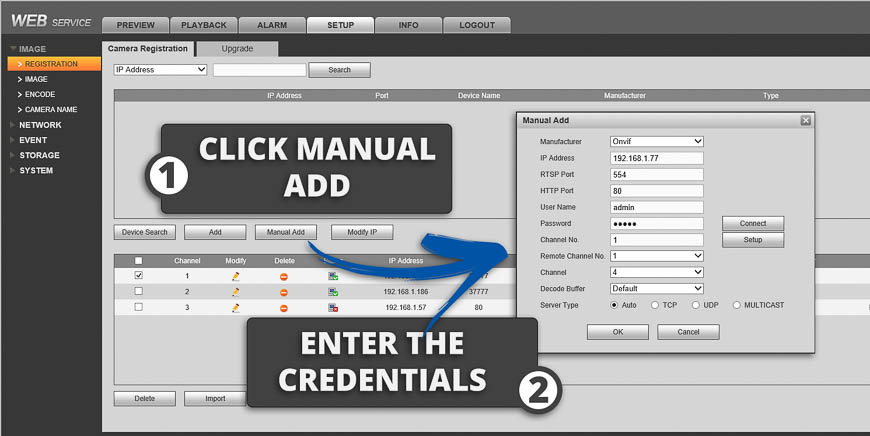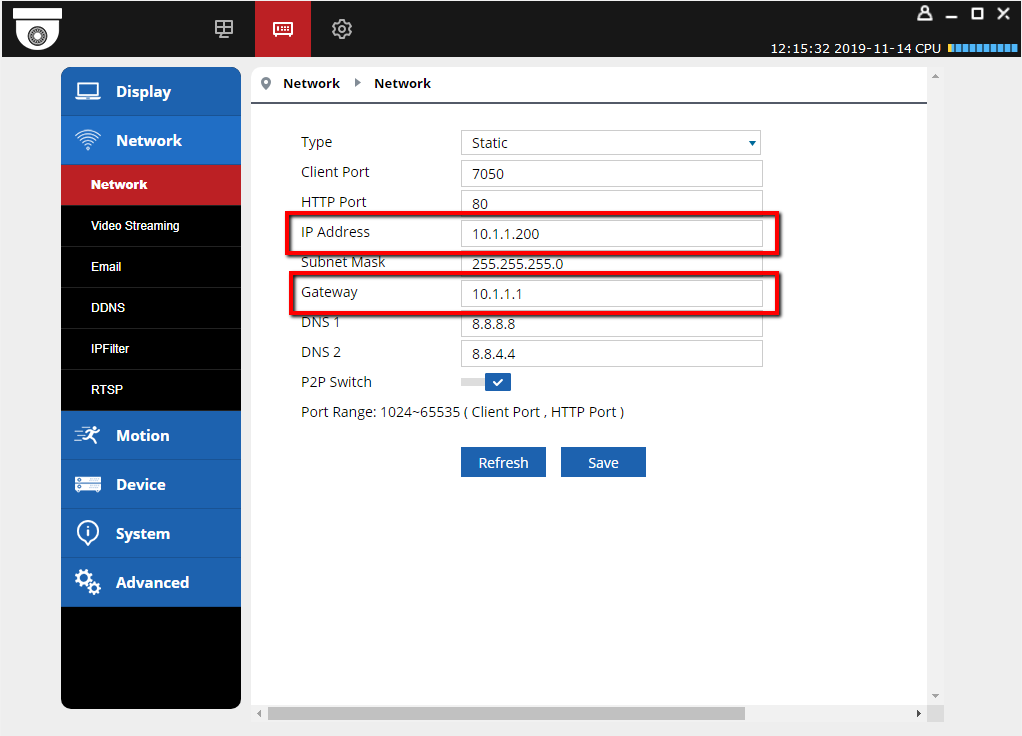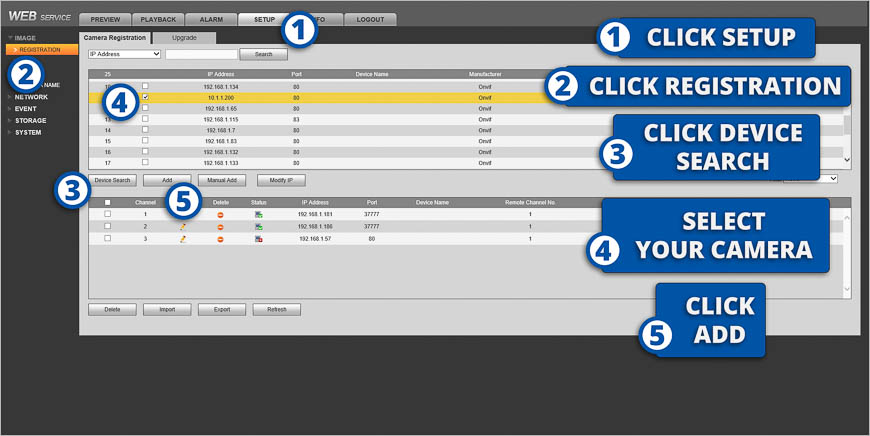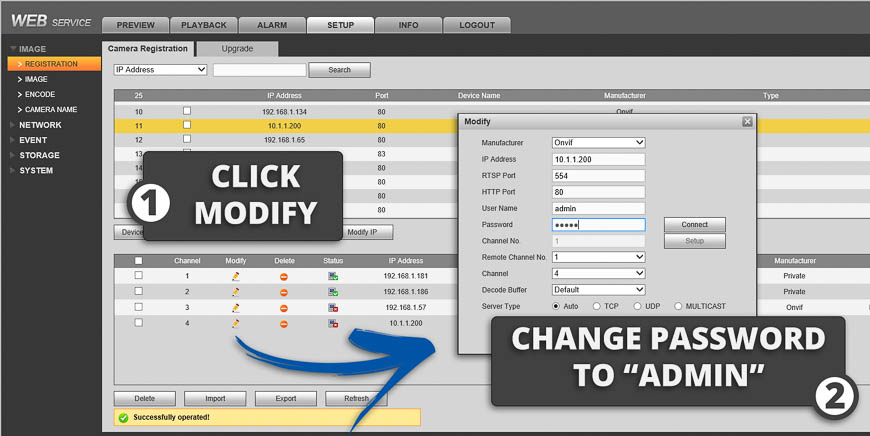This guide will walk you through setting up your R-Series camera on a Dahua NVR. If you haven’t already, read this guide to ensure your camera is properly setup for third party NVR integration.
There are two different methods you can use to connect your R-Series camera to a Hikvision NVR. It all depends on how you have it wired.
Do you have your R-Series camera connected to a router or a PoE switch separate from your NVR? Or do you have your R-Series camera connected to the built-in PoE switch on the NVR itself?
Your Camera is Connected to a Switch that is Separate from the NVR: #
Log into the Dahua NVR web interface. #
Navigate to Setup > Registration
Click “Manual Add” and Enter the Following Credentials #
| 1 | Channel: | Desired channel |
|---|---|---|
| 2 | Manufacturer: | ONVIF |
| 3 | IP Address: | Enter camera’s IP address from Step 2. |
| 4 | Port: | 80 |
| 5 | Username: | admin |
| 6 | Password: | admin |
Be sure to click “Save.”
Congrats! You should now see your R-Series camera on the NVR.
Your Camera is Connected Directly to the POE Switch Built Into the Back of the Dahua NVR: #
Log Into Your Camera via Camviewer and Change the Following Credentials. #
While your camera is still plugged into your main network (not the NVR), log into the camera using the CamViewer software and visit the network settings.
Change the IP address to 10.1.1.200 #
Change the gateway to 10.1.1.1 #
Finally, click Save.
Plug your camera back into the NVR #
Allow two minutes or so for the camera to boot back up. Visit the Dahua NVR’s web interface, specifically the camera Registration Page.
Click on “Device Search” #
You should now see the R-Series camera’s IP address listed.
Checkmark the box and click Add: #
Click “Modify.” #
Change the camera’s password to match your R-Series camera’s password. By defualt it is: admin.
Congrats! You should now be able to see your R-Series camera on your Dahua NVR.