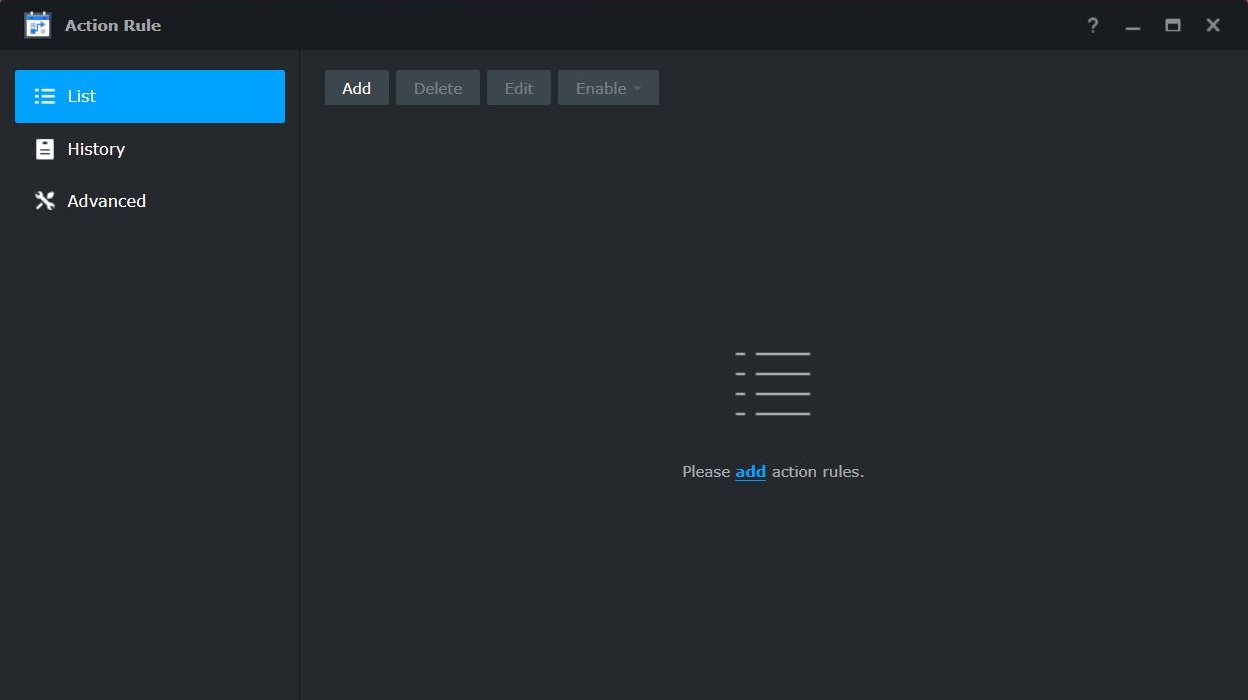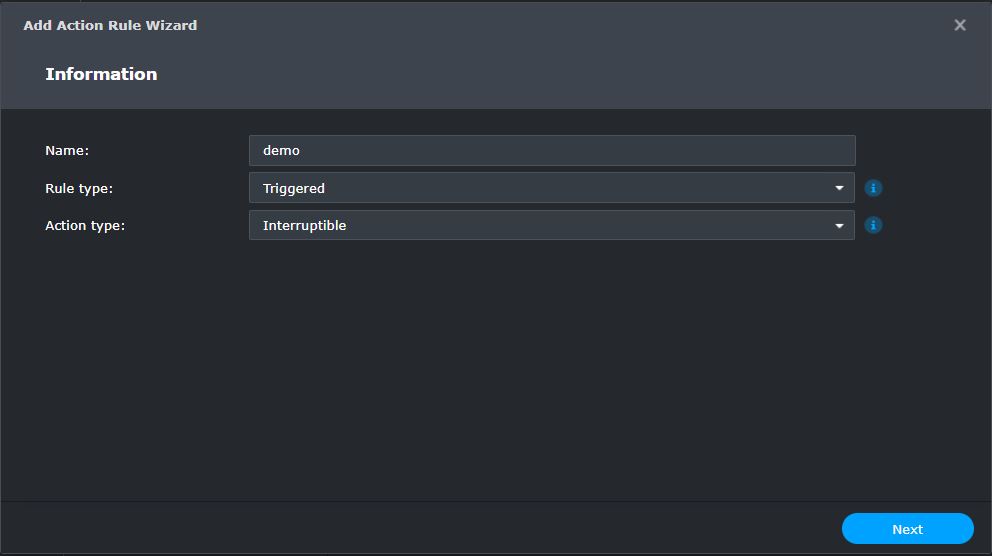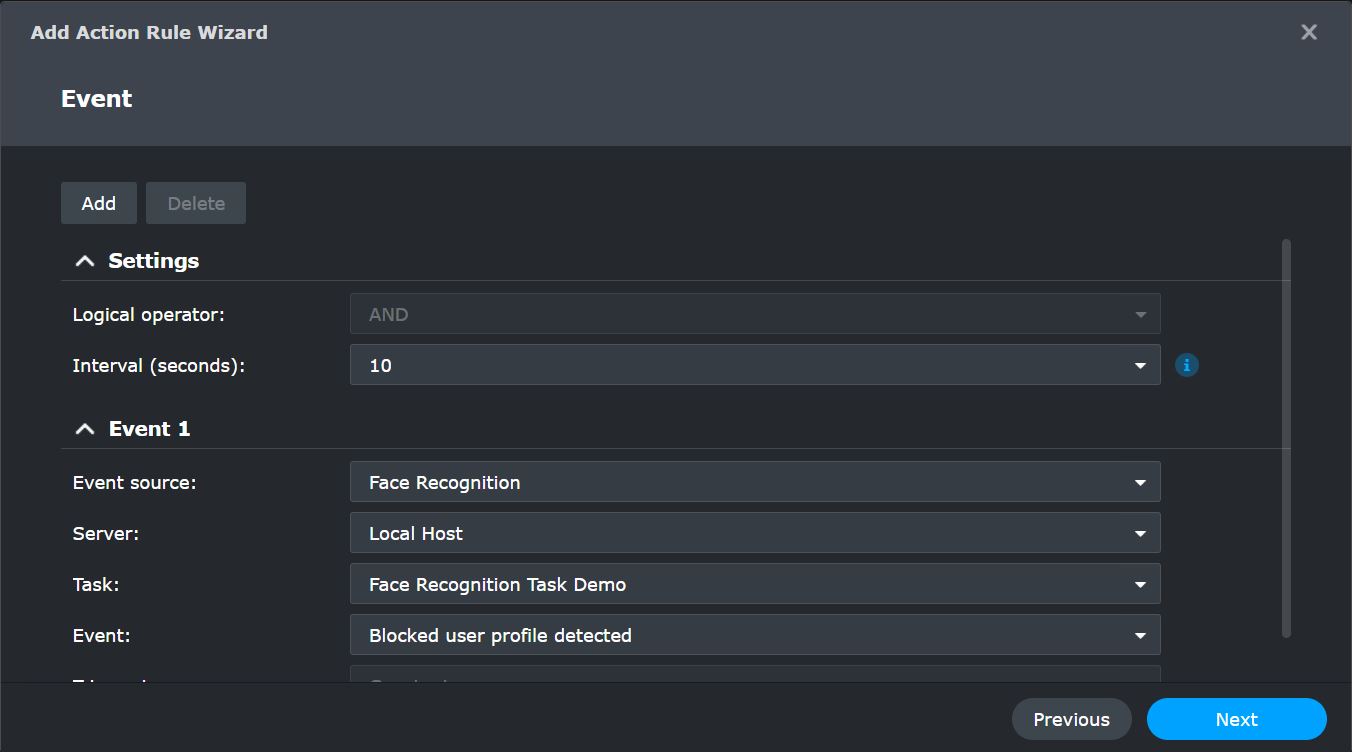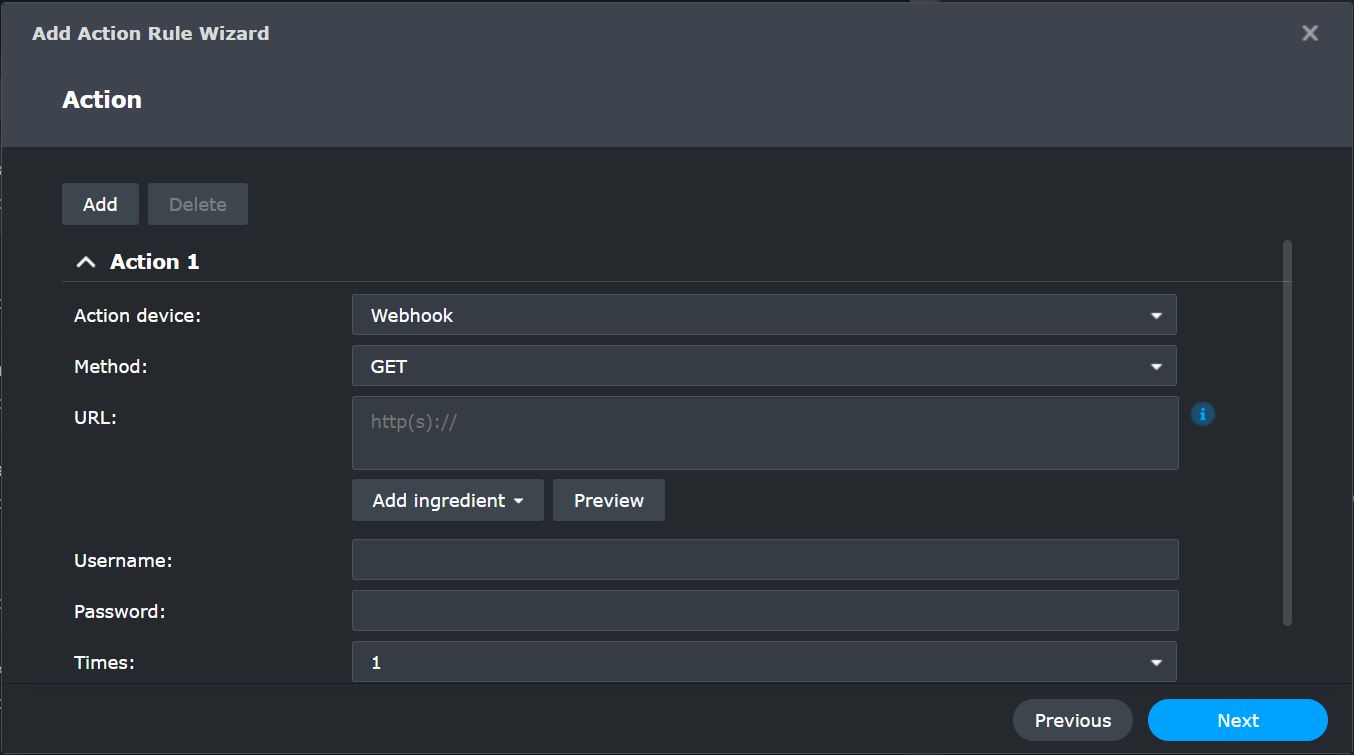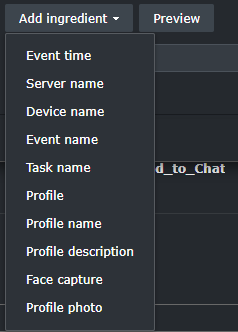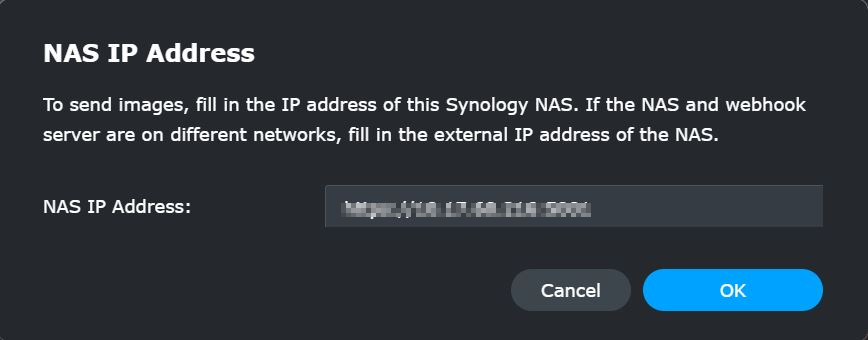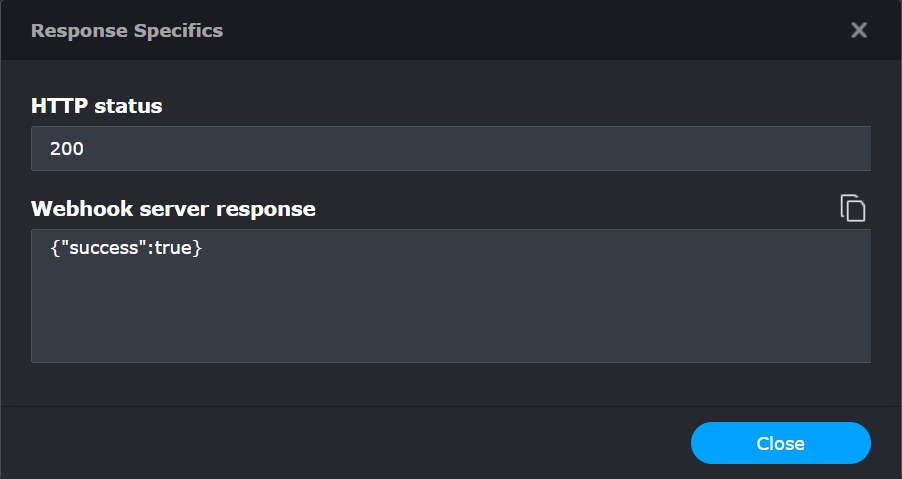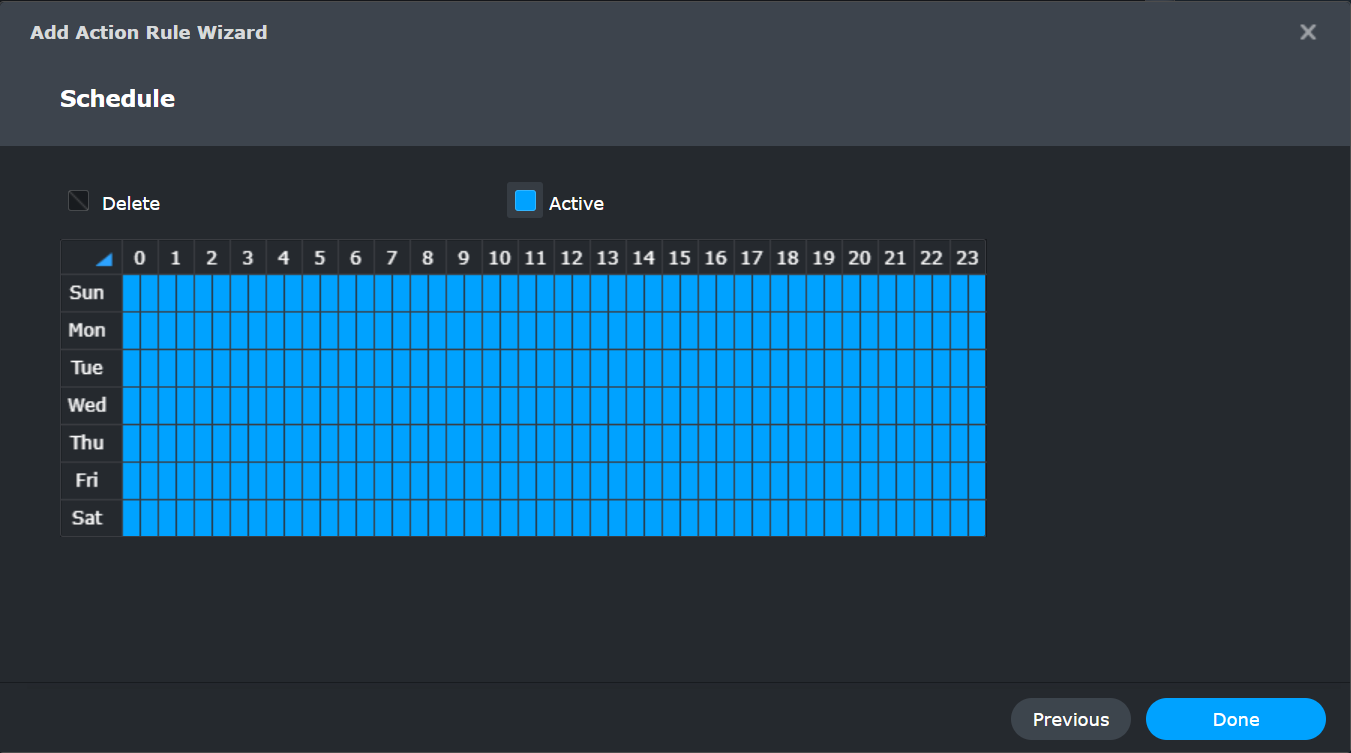Purpose #
There are many third-party systems that offer additional services such as alarm systems and access control systems. Surveillance Station allows you to send event data such as Face Recognition and License Plate recognition results to third-party systems via webhooks for easy integration.
This article is a guide on configuring action rules with webhooks to send data to third-party systems.
Environment #
- Surveillance Station 9.1.1 or above
Resolution #
When an action rule is configured, the system will automatically execute an action when an event is triggered. To configure an action rule:
- Go to Action Rule and click Add.
- In the Information page, select Triggered as the Rule type.
- In the Event page, select the event that will trigger the outgoing webhook.
- In the Action page, select Webhook as the Action device.
- Choose a method between GET/POST/PUT, and fill in the third-party system’s URL and sign in Information. Make sure that the third-party system supports the method chosen here.
- If the selected event supports sending out additional Information, the Add ingredient and Preview buttons will appear.
Click Add ingredient and insert parameters from the available ingredients list. Check Supported Ingredients for available Information that can be sent.
- GET: Add and send the ingredients in the URL.
- POST/PUT: Add and send the ingredients in the body.
If an one of the ingredients selected involves images (e.g., Face capture, Profile photo), fill in the IP Address of this NAS. If the third-party system is in a different network, an external IP address will be required to retrieve the images. By default, the local IP address of the NAS will be used.
- Click Test Send and confirm that the Information is successfully received by the third-party system.
- A green checkmark will appear if the connection to the third-party system is successful.
- If Surveillance Station receives a response from the third-party system, a Response specifics hyperlink will appear. Click on the hyperlink to check the response details.
- If the connection fails, check that the URL is correct.
- A green checkmark will appear if the connection to the third-party system is successful.
- In the Schedule page, you can customize the schedule when the action rule should be active.
Supported Ingredients #
| Event Source | Event | Supported Ingredients | |
|---|---|---|---|
| Ingredient | Description | ||
| Camera |
|
%EVENT_TIME% | The time the event is triggered (e.g., 2023-02-01T05:39). |
| %SERVER_NAME% | Name of the server (e.g., JohnDVA3221). | ||
| %DEVICE_NAME% | Name of the device that captured the event (e.g., Camera01). | ||
| %EVENT_NAME% | Event chosen in the previous page (e.g., Unknown license plate detected). | ||
| Face Recognition |
|
%EVENT_TIME% | The time the event is triggered (e.g., 2023-02-01T05:39). |
| %SERVER_NAME% | Name of the server (e.g., JohnDVA3221). | ||
| %DEVICE_NAME% | Name of the device that captured the event (e.g., Camera01). | ||
| %EVENT_NAME% | Event chosen in the previous page (e.g., Unknown license plate detected). | ||
| %TASK_NAME% | Name of the task (e.g., Task01). | ||
| %FACE_ACCOUNT% | Account of the person detected (e.g., johndoe). | ||
| %FACE_NAME% | Name of the person detected (e.g., John Doe). | ||
| %FACE_DESC% | Description of the person detected (e.g., Member of the Marketing team from 2023). | ||
| %PROFILE_PHOTO% | Profile photo of the person detected. | ||
| %THUMBNAIL_FACE% | Screenshot of the face detected. | ||
|
%EVENT_TIME% | The time the event is triggered (e.g., 2023-02-01T05:39). | |
| %SERVER_NAME% | Name of the server (e.g., JohnDVA3221). | ||
| %DEVICE_NAME% | Name of the device that captured the event (e.g., Camera01). | ||
| %EVENT_NAME% | Event chosen in the previous page (e.g., Unknown license plate detected). | ||
| %TASK_NAME% | Name of the task (e.g., Task01). | ||
| %FACE_ACCOUNT% | Will show “Unknown” in this event. | ||
| %FACE_NAME% | Will show “Unknown” in this event. | ||
| %FACE_DESC% | Will show “Unknown” in this event. | ||
| %THUMBNAIL_FACE% | Screenshot of the face detected. | ||
|
%EVENT_TIME% | The time the event is triggered (e.g., 2023-02-01T05:39). | |
| %SERVER_NAME% | Name of the server (e.g., JohnDVA3221). | ||
| %DEVICE_NAME% | Name of the device that captured the event (e.g., Camera01). | ||
| %EVENT_NAME% | Event chosen in the previous page (e.g., Unknown license plate detected). | ||
| %TASK_NAME% | Name of the task (e.g., Task01). | ||
Deep Video Analytics:
|
|
%EVENT_TIME% | The time the event is triggered (e.g., 2023-02-01T05:39). |
| %SERVER_NAME% | Name of the server (e.g., JohnDVA3221). | ||
| %DEVICE_NAME% | Name of the device that captured the event (e.g., Camera01). | ||
| %EVENT_NAME% | Event chosen in the previous page (e.g., Unknown license plate detected). | ||
| %EVENT_TYPE% | Type of event (e.g., People and Vehicle detection). | ||
| %TASK_NAME% | Name of the task (e.g., Task01). | ||
|
%EVENT_TIME% | The time the event is triggered (e.g., 2023-02-01T05:39). | |
| %SERVER_NAME% | Name of the server (e.g., JohnDVA3221). | ||
| %DEVICE_NAME% | Name of the device that captured the event (e.g., Camera01). | ||
| %EVENT_NAME% | Event chosen in the previous page (e.g., Unknown license plate detected). | ||
| %EVENT_TYPE% | Type of event (e.g., People and Vehicle detection). | ||
| %TASK_NAME% | Name of the task (e.g., Task01). | ||
| %THUMBNAIL_OBJECT% | Screenshot of the vehicle detected. | ||
| %LICENSE_PLATE% | License plate of the detected vehicle (e.g., AAA6386). | ||
| %THUMBNAIL_LICENSE_PLATE% | Screenshot of the detected vehicle’s license plate. | ||
Deep Video Analytics:
|
|
%EVENT_TIME% | The time the event is triggered (e.g., 2023-02-01T05:39). |
| %SERVER_NAME% | Name of the server (e.g., JohnDVA3221). | ||
| %DEVICE_NAME% | Name of the device that captured the event (e.g., Camera01). | ||
| %EVENT_NAME% | Event chosen in the previous page (e.g., Unknown license plate detected). | ||
| %EVENT_TYPE% | Type of event (e.g., People and Vehicle detection). | ||
| %TASK_NAME% | Name of the task (e.g., Task01). | ||