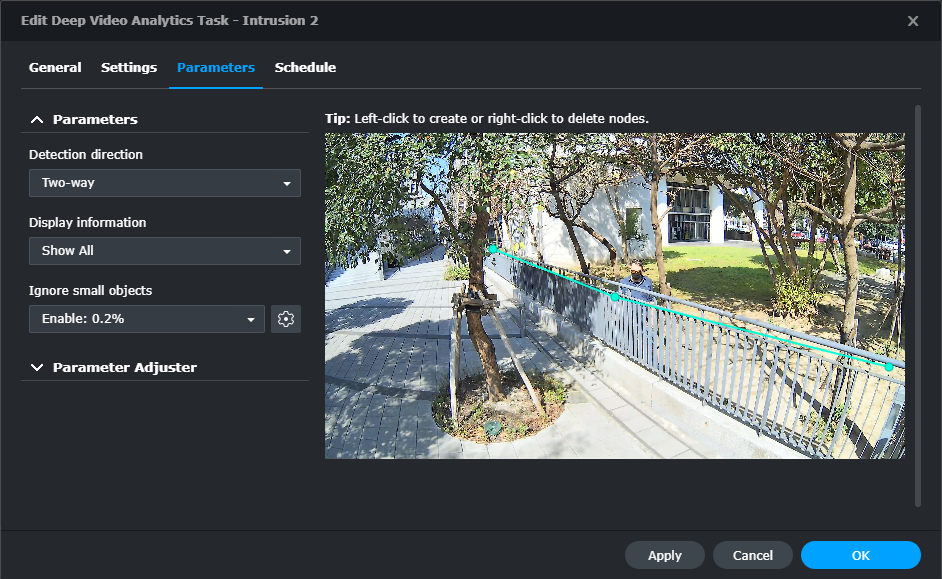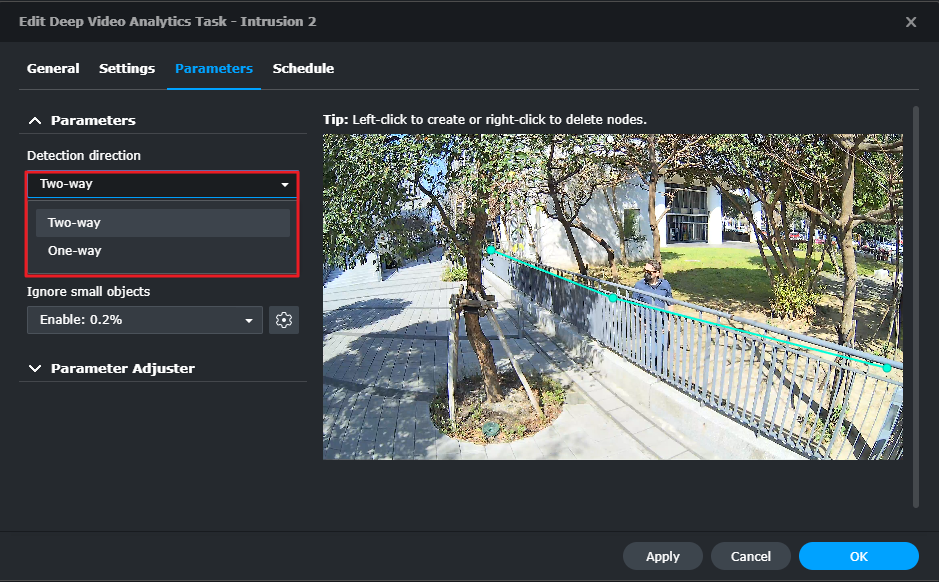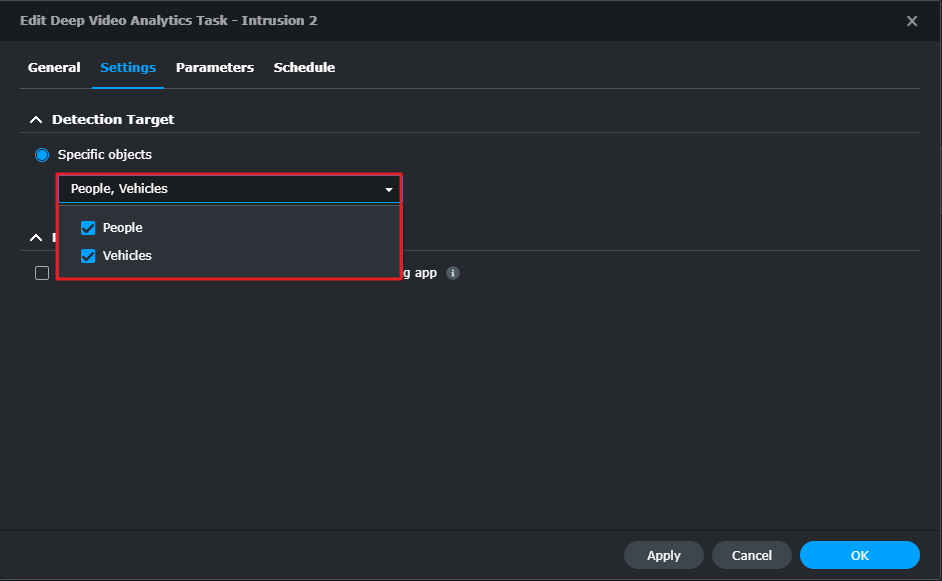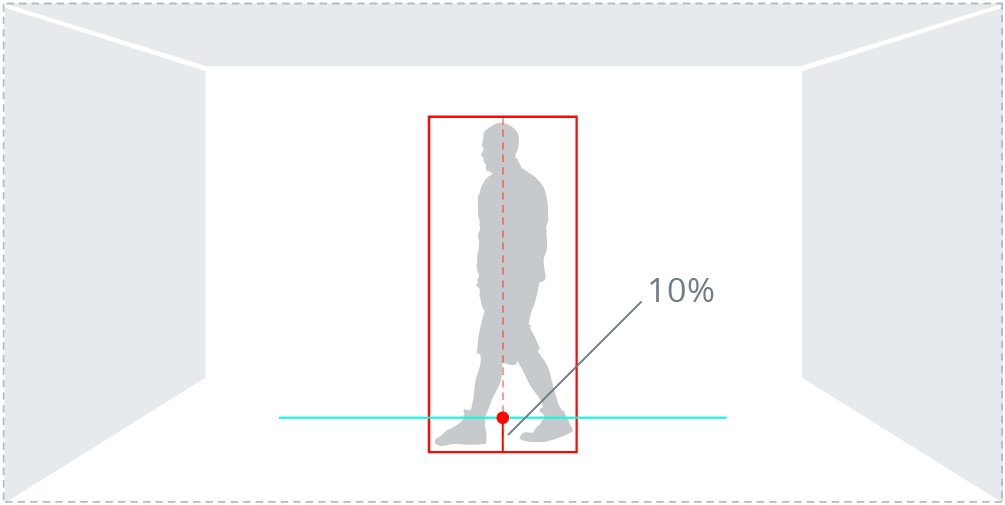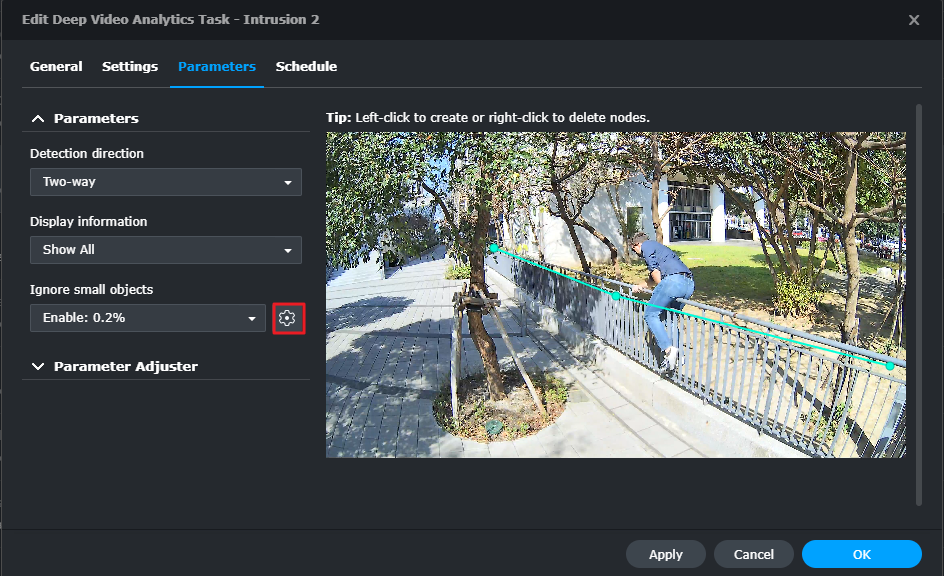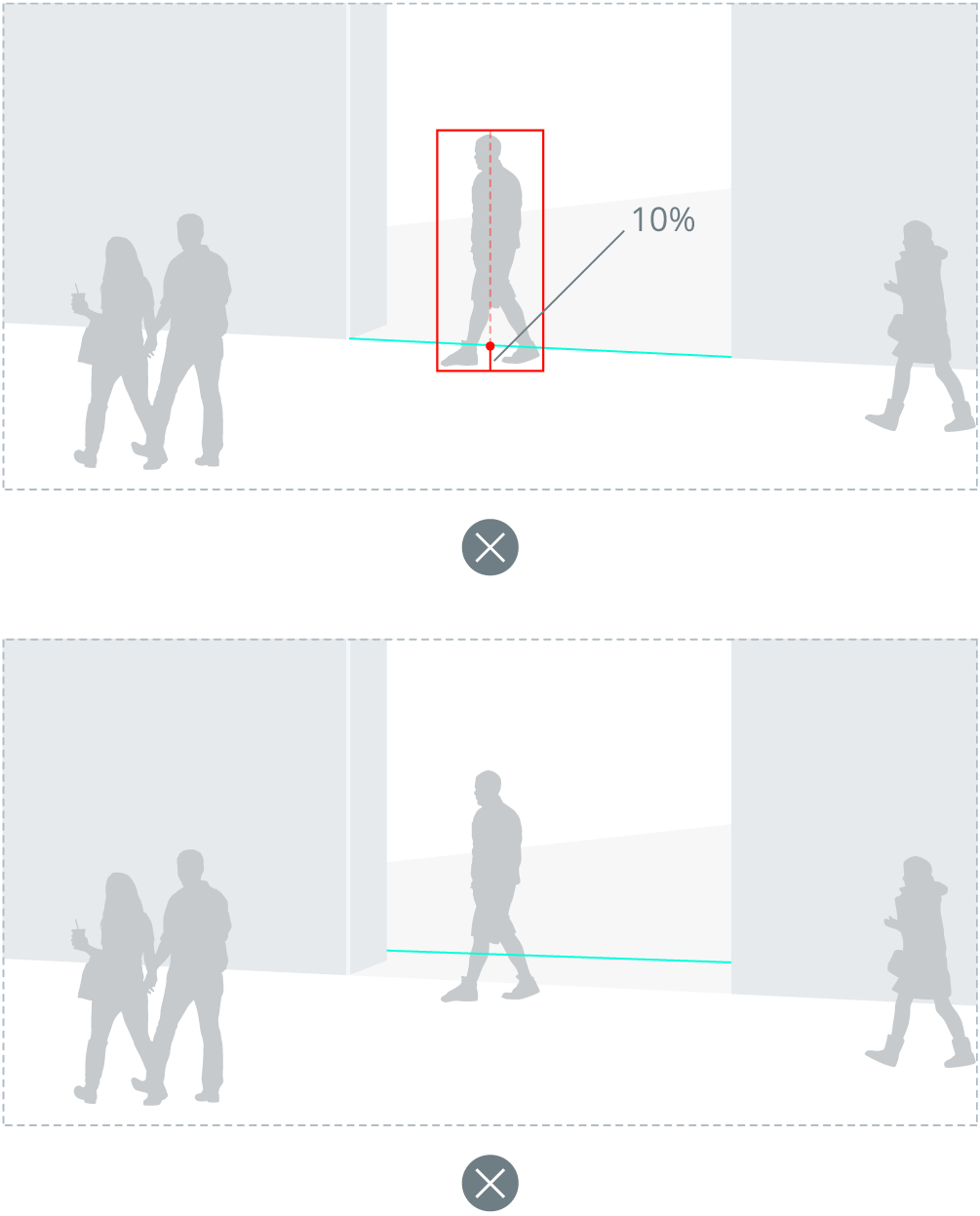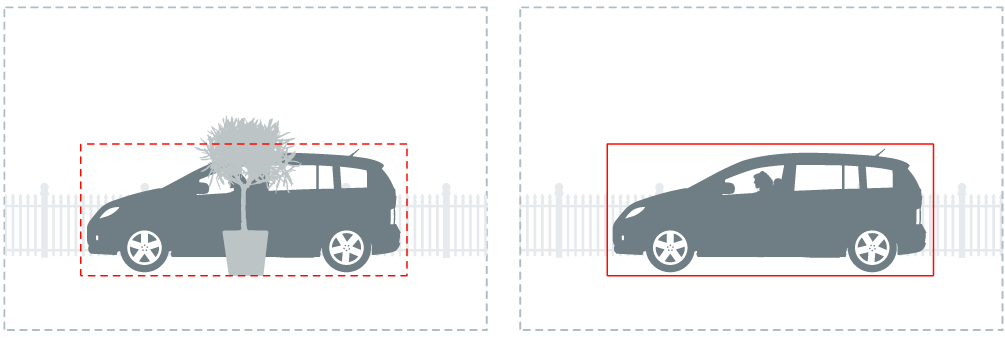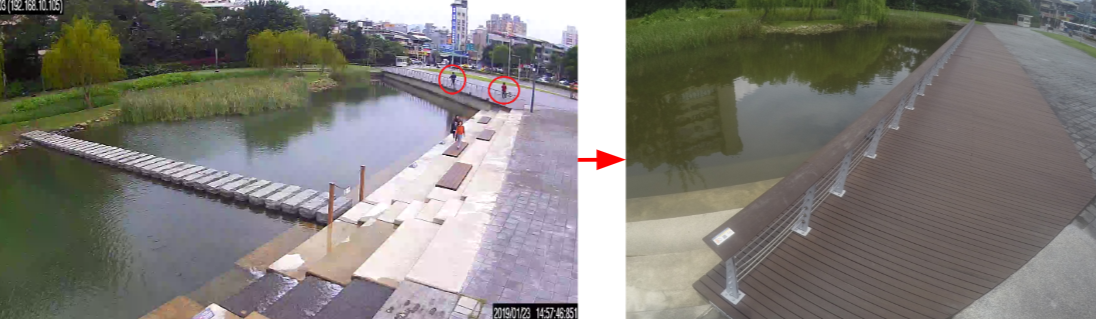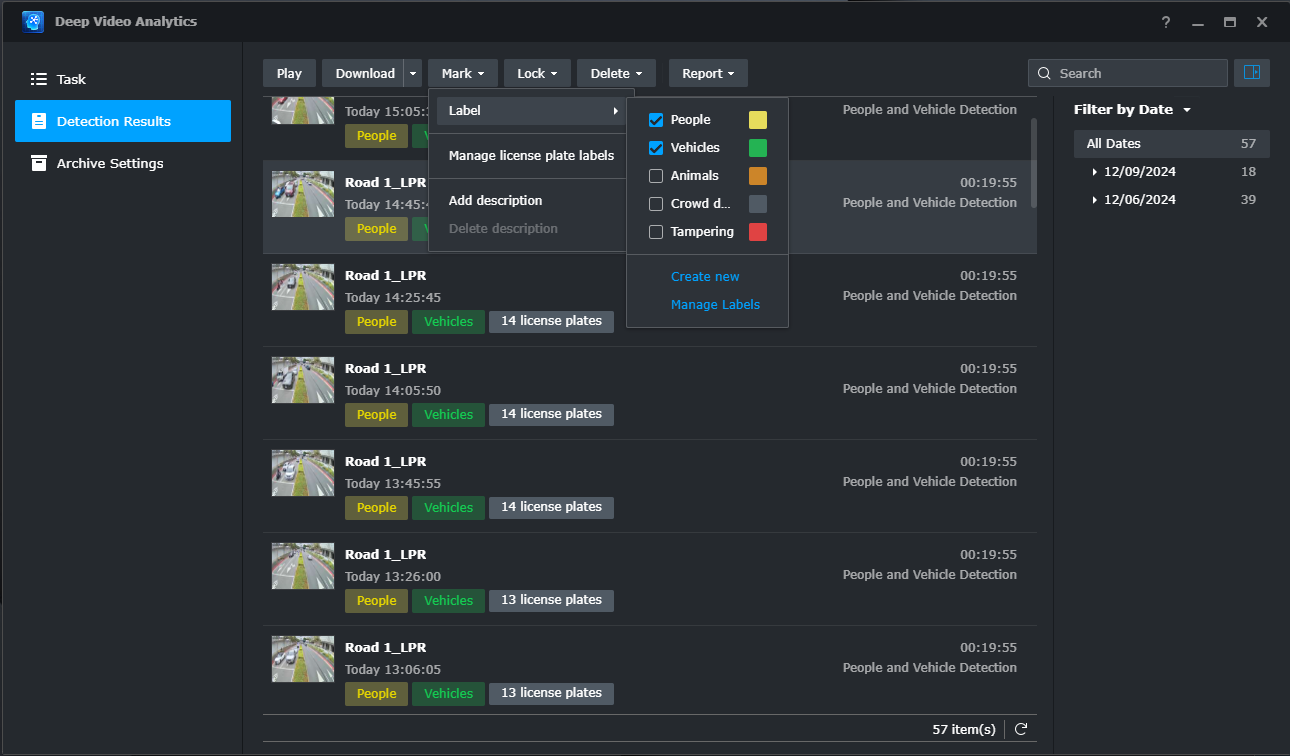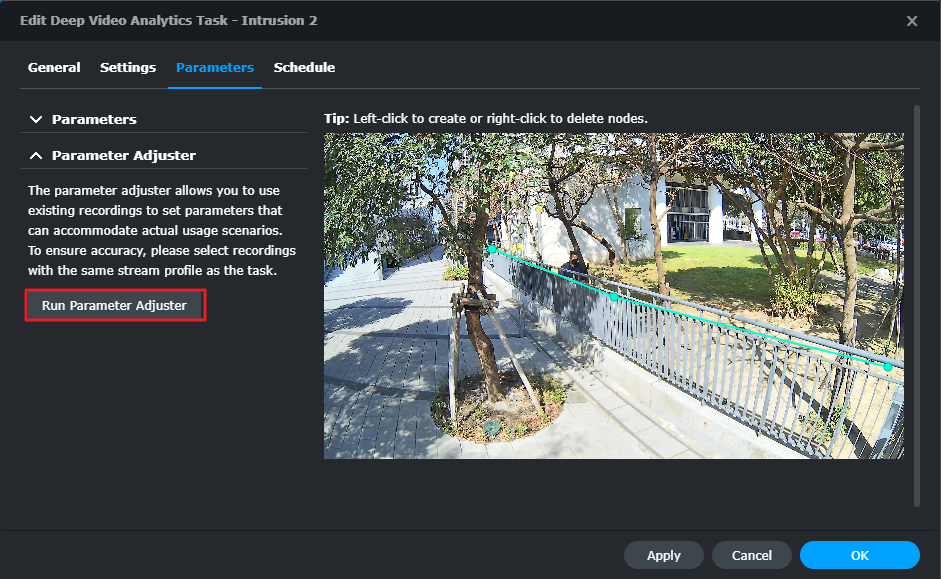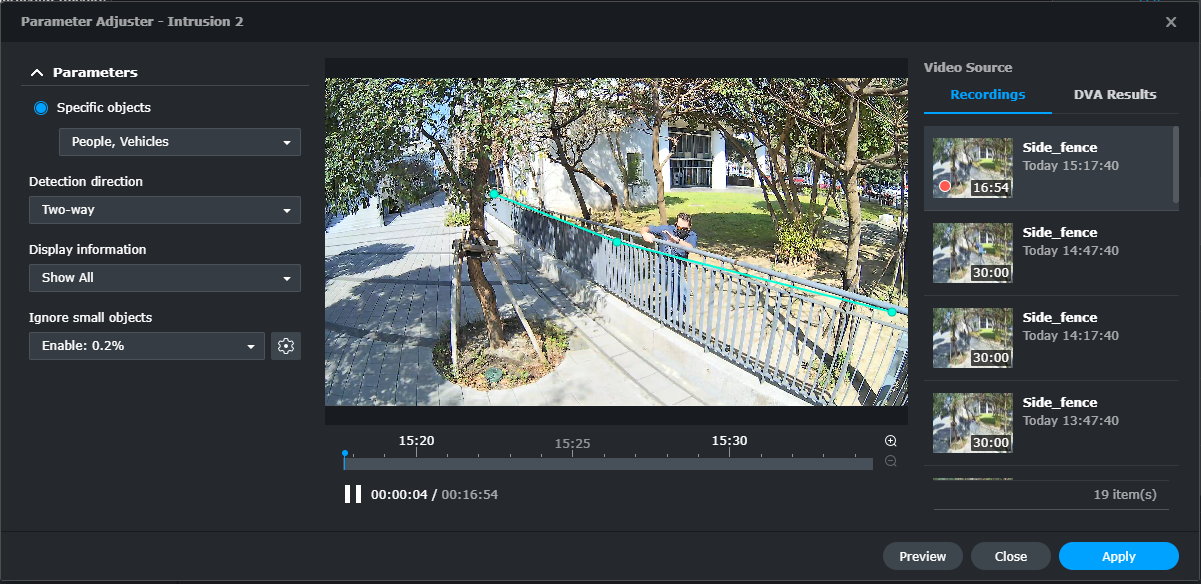Introduction #
Overview #
With its powerful AI Image Analysis, Synology Deep Video Analytics (DVA) can instantly calculate millions of object attributes, filter out environmental interferences, and deliver accurate detection results. Backed with Smart Tag technology and a comprehensive management interface, Intrusion Detection allows users to take control of events with ease and efficiency.
Among the supported algorithms, Intrusion Detection is designed to monitor unusual activities in specified areas. It can be applied to various fields, including:
- Dangerous areas: railroad tracks, seasides, lakes
- Restricted zones: military districts, computer facilities
- Home security: garages, backyards, private properties
This guide will cover the key factors of setting up Intrusion Detection tasks to help you achieve optimal results. Please follow the listed points as closely as possible.
System Requirements #
- Surveillance Station version 8.2.9 or later.
- Synology’s Deep Learning NVR. (Synology Deep Video Analytics—also known as DVA-installed by default).
Mount Cameras #
This chapter introduces how to mount cameras and arrange proper lighting to collect clear footage for high detection accuracy.
Select appropriate camera #
- Select multi-stream cameras with 1920×1080 @20 FPS.
- Select IR-supported cameras if possible.
- Use wired connections for stable streaming.
Mounting considerations #
Camera models, installation, and configurations directly influence the quality of recordings.
- Select wall-mount cameras that can be angled less than 60 degrees against the wall 2.5 to 4 meters above the ground.
- Do not use panoramic or fisheye cameras. The distortion of images may affect detection.
- Point the cameras directly at the target areas and do not tilt the cameras. Tilted images may lead to missed detections.
- Make sure the detection area can be drawn in the center of the screen so that the possible intruding objects and the course of their movement can be detected clearly.
- Make sure cameras have clear views from all different angles. Obstructions due to height differences in the surroundings may cause false detections.
- Keep camera signals as stable as possible. Wired connections are highly recommended.
- Keep the lenses clean so that dust, insects, or other stains do not block the sight.
- Firmly fix cameras for clear images.
Prepare suitable lighting #
Good lighting is crucial. If the surroundings are too dark, details might be lost; if there is excessive illumination, images may blur.
When setting up your cameras, please mind the following:
- Provide sufficient lighting, preferably with a light level over 300 lux. Moving objects are hard to recognize in the dark.
- Enable IR functions if possible. (While IR helps capture clearer images, please note that it cannot compensate for poor lighting.)
- Add waterproof covers to outdoor cameras to avoid direct sunlight on the lens. Direct light may leave streaks in the images or cause overexposure, affecting the video quality.
Configure Software Settings #
Once your cameras have been successfully mounted, configure the software for DVA to meet your needs. This chapter covers the crucial settings.
Select a stream profile #
For optimal detection accuracy, select a stream profile with a resolution of between 1920×1080 @20FPS and 3840×2160 (4K). Stream profiles are set by the Intelligent Video Analytics Recording settings of the paired camera. To edit stream profiles, go to IP Camera and select the camera you want to configure. Then click Edit > Edit > Recording > Stream > Intelligent Video Analytics Recording to set the stream profile.
Note:
- To edit specific stream profile settings, go to IP Camera > select a camera > Edit > Edit > Video & Audio Format > Video.
Set up the detection fence #
Drag the nodes to adjust the position of the detection fence. You can left-click on the fence to add up to 18 nodes or right-click to delete them.
Define the detection direction #
Based on your target surroundings, you can apply either one-way or two-way detection. If you choose to monitor only a single direction, purple arrows indicating the detection direction will appear on the fence. Simply click on the arrows to reverse them. An event will be triggered when an object crosses the fence in the direction the arrows point to.
Triggering mechanism #
Intrusion Detection performs best with wall-mount cameras and high-angle shots, as DVA tracks the lower portion of moving objects to trigger events. You can choose to detect people, vehicles, or both when they cross the virtual fence.
When people or vehicles enter the camera view, the analysis will continue to track their locations by defining a midline to mark their heights. When the bottom 10-percent-mark of the midline crosses the detection fence, an event will be triggered.
Ignore small objects #
To filter out interferences such as image noise, insects, or small animals, it is important to fine-tune the minimum object size. In the Parameters page, click the Edit button and adjust the cyan object frame to define the minimum object size.
Enhance Detection Accuracy #
After adjusting software parameter settings, there are still some factors that may affect detection accuracy. This chapter lists some possible causes and solutions.
Clear the surroundings #
The simpler the surroundings are, the more easily Intrusion Detection can analyze objects and provide accurate reports.
- If there are major roads with heavy traffic near your target detection areas, move the fences slightly away from the roads. This helps increase stability and lower the number of accidental triggers. The accuracy will not be affected.
- Place the detection fences in the middle of the screen and remove obstructions like potted plants or columns, so that objects can be properly detected on either side of the fences.
- When the areas your camera footage covers are rather wide, small objects in the distance may not be detected correctly. Adjust the camera positions or add new cameras to include the farther corners.
Note possible interferences #
Even with thorough planning of the camera installation, there are still chances of miscalculation. Keep in mind the following:
- Weather sometimes affects the accuracy of outdoor cameras. Rain and snow, changes of shadows, or differences between day and night are all possible influences.
- Detection fences set up in relatively unstable areas, such as in shaking bushes or rippling waters, may sometimes have lower precision.
- Flickering or glowing objects, such as neon lights, may interfere with the analysis.
Utilize Advanced Features #
Besides detailed configuration options, DVA also offers labeling features for easy file management and a Parameter Adjuster that helps fine-tune parameters.
Integrate with motion detection #
Intrusion Detection can be integrated with Surveillance Station’s motion detection so that cameras’ recording, notifications, action rules, and other settings can also be triggered when an intrusion event is detected.
Label and add descriptions #
Labels and descriptions can be added to DVA detection results. For example, you can create a “People” label to mark related events or easy access to the video file afterward.
Optimize parameter settings #
The parameter adjuster allows you to use previous camera recordings or DVA detection results to fine-tune task parameters. This helps fit your actual usage scenarios.
Select a clip from the Video Source panel and drag the nodes to adjust the detection zone. Basic settings and parameters in the left panel can be edited as well.